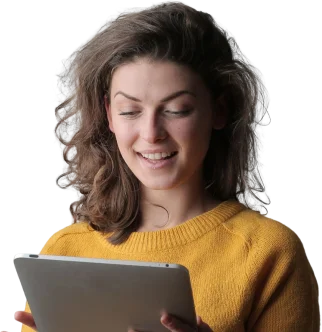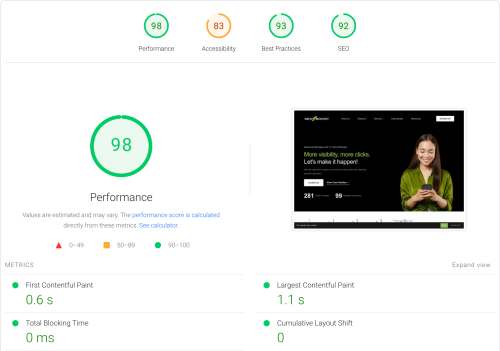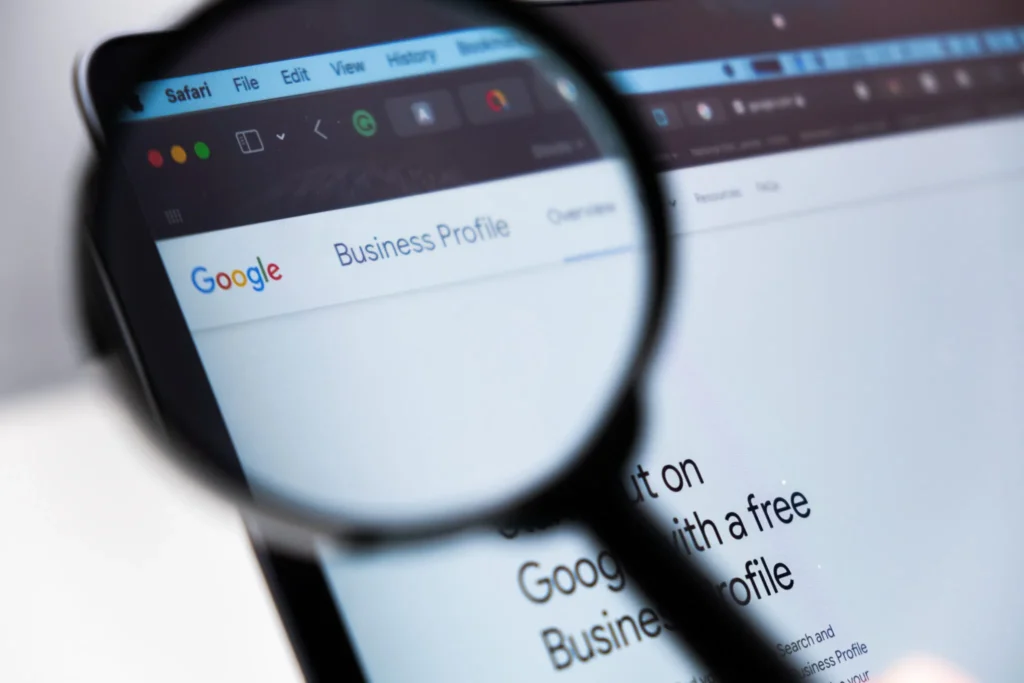
Why Optimize Your Google Business Profile?
Your Google Business Profile is a pivotal element in connecting with local customers. Optimization of this profile not only enhances your search results but also significantly increases your visibility to potential local customers. It’s about making your business easily discoverable when people search for products or services you offer, directly impacting your ability to attract and retain customers.
How to Create a Google Business Profile
Creating a Google Business Profile (GBP) is your first step towards local search dominance especially in Google Maps. It’s not just about being listed; it’s about being visible, relevant, and engaging to potential customers in your area. Here’s a step-by-step guide to setting up your GBP:
Step 1: Sign Up or Log In
Begin by visiting the Google Business Profile website. If you already have a Google account for your business, log in. If not, you’ll need to create one. It’s best to use a business email address for this account to keep everything professional and organized.
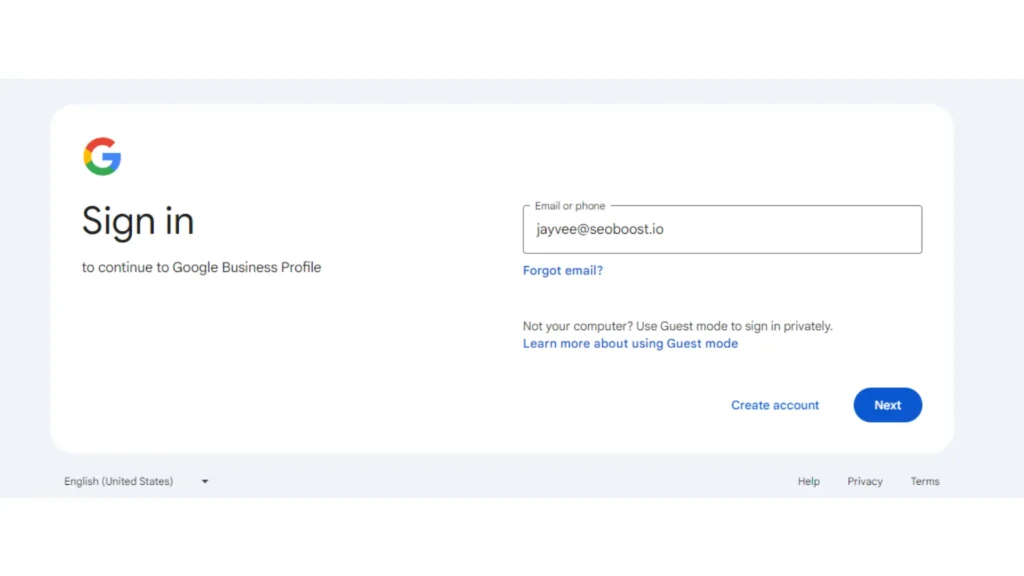
Step 2: Enter Your Business Name
- Search for your business name to see if it already exists in Google’s database. If it does, you’ll have the option to claim it. If not, you can create a new profile by entering your business name exactly as it appears to your customers in the real world.
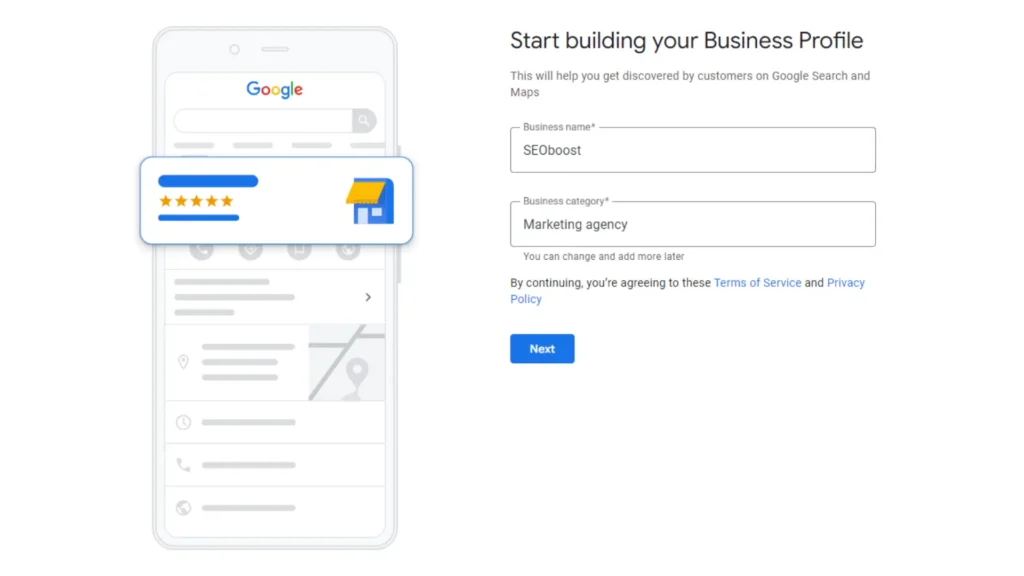
Step 3: Choose Your Business Category
- Select the most accurate category that represents your business. This is crucial for Google to understand what type of services or products you offer and match your business with relevant searches.
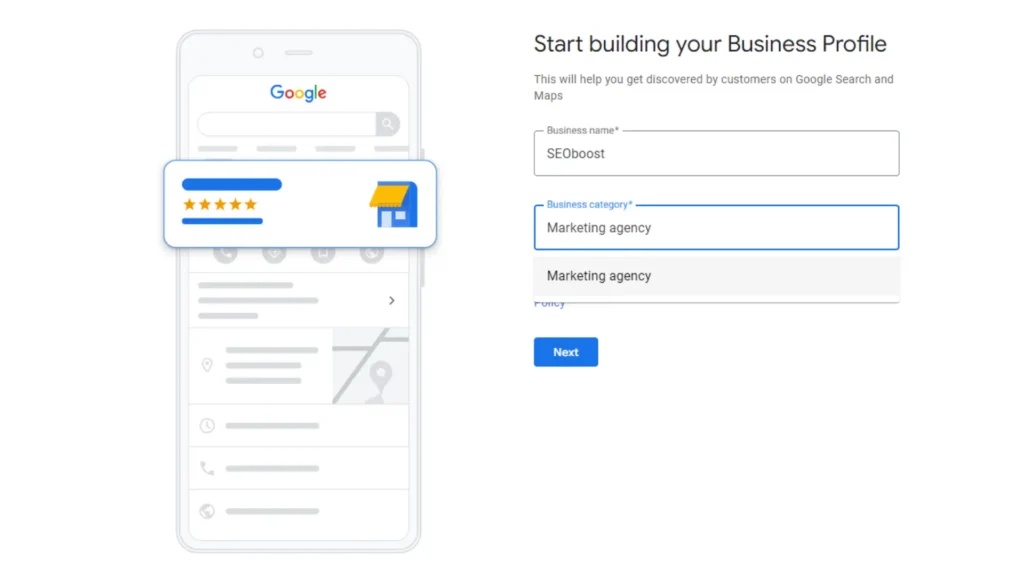
Step 4: Add Your Location
- Specify if you have a physical location customers can visit. If you do, enter your complete and accurate address. If your business is a service area business (SAB) and you don’t serve customers at your business location, you can specify the areas you serve instead.
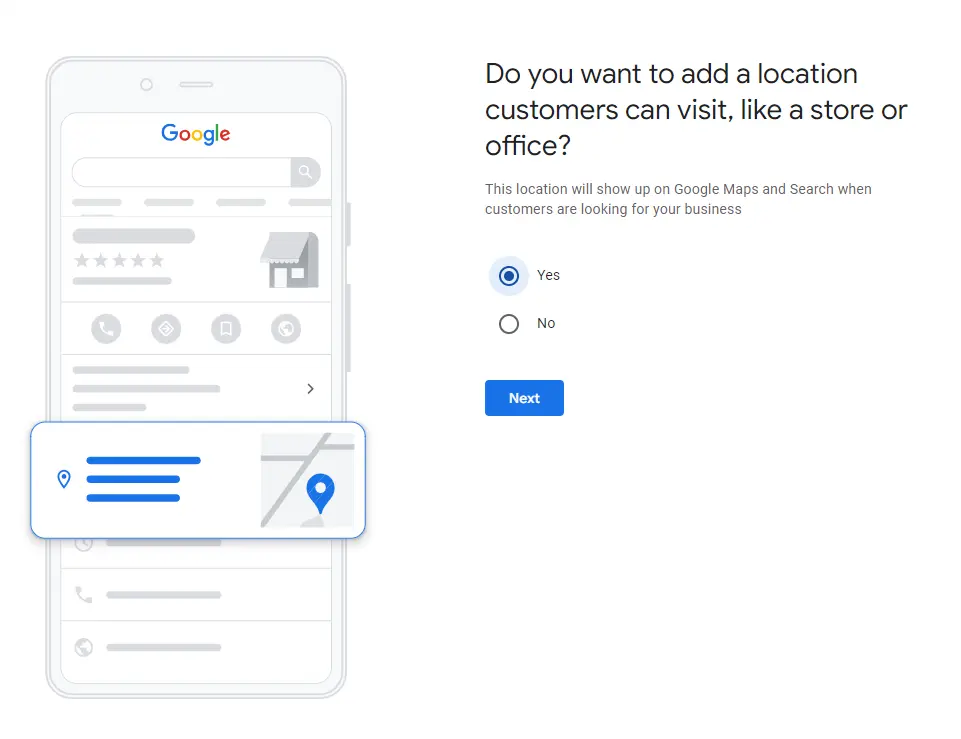
Step 5: Add Contact Information
- Provide a phone number and business URL (if available). Adding accurate contact information to your Google Business Profile is your way of connecting with potential customers. It ensures that people can easily reach out to you, whether they’re looking to make a purchase, book a service, or simply inquire about your business.
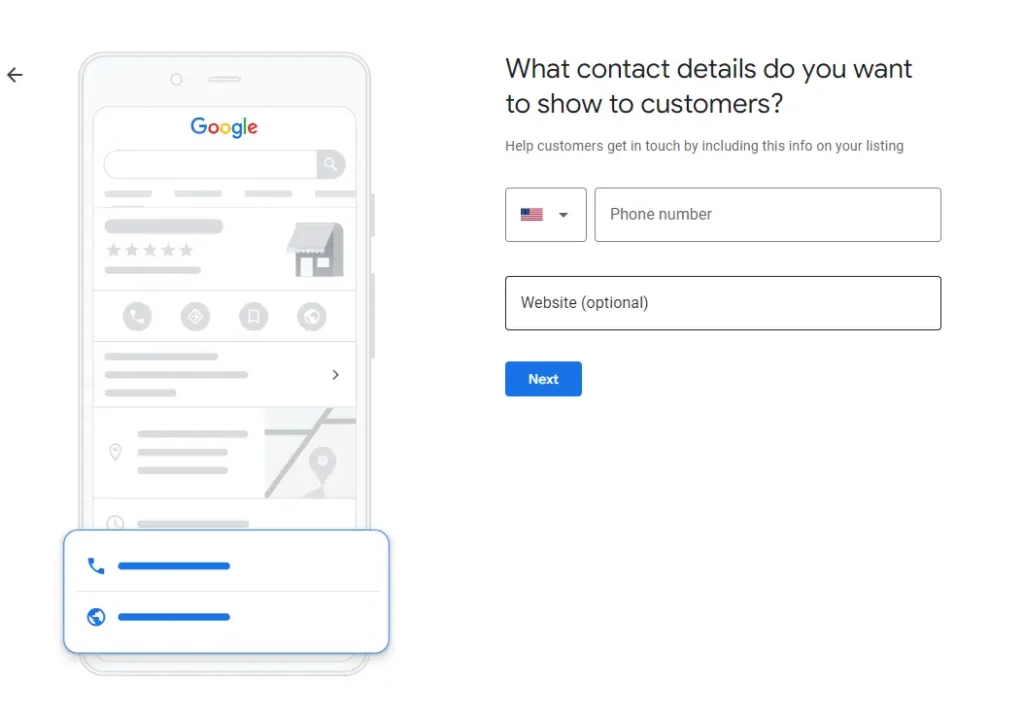
Step 6: Add Services
- Add the services you are offering. By clearly listing the services you offer, you make it easier for Google to match your business with relevant searches, thereby increasing your chances of appearing in search results when potential customers are looking for the services you provide.
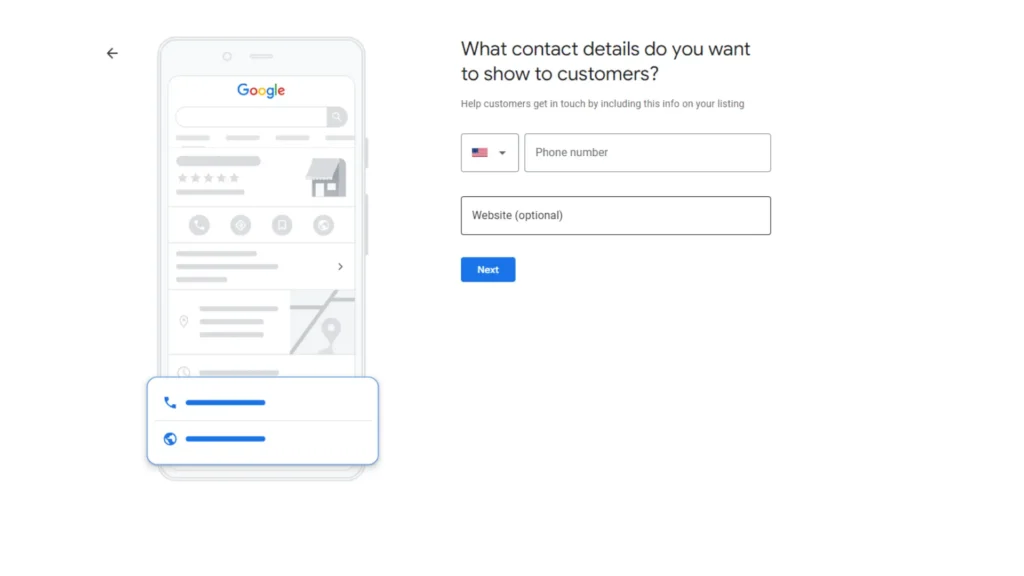
Step 7: Add Business Hours
- Add your business hours (if available). This information allows potential customers to reach out to you directly from your GBP. Correct hours help avoid customer frustration due to unexpected closures and can also positively impact your search visibility on Google.
- Advance Tips: Yung ranking drops during your closing hours. Find the best hours to operate to maximize potential customers find your business.
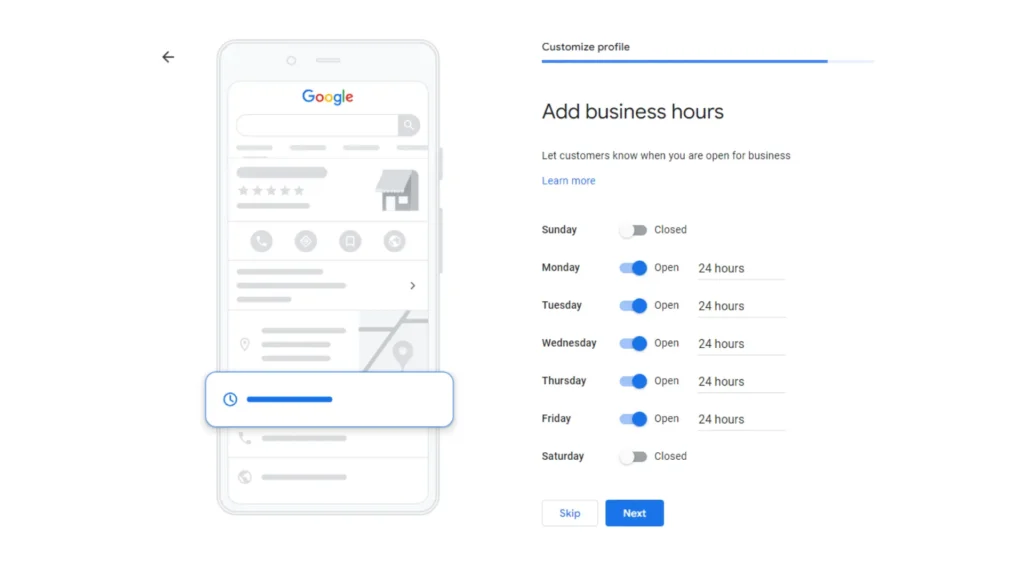
Step 8: Add Messaging
- Adding the messaging feature to your Google Business Profile. This feature allows customers to send you messages that you can respond to in real time or at your earliest convenience, providing a direct and personal way to engage with your audience.
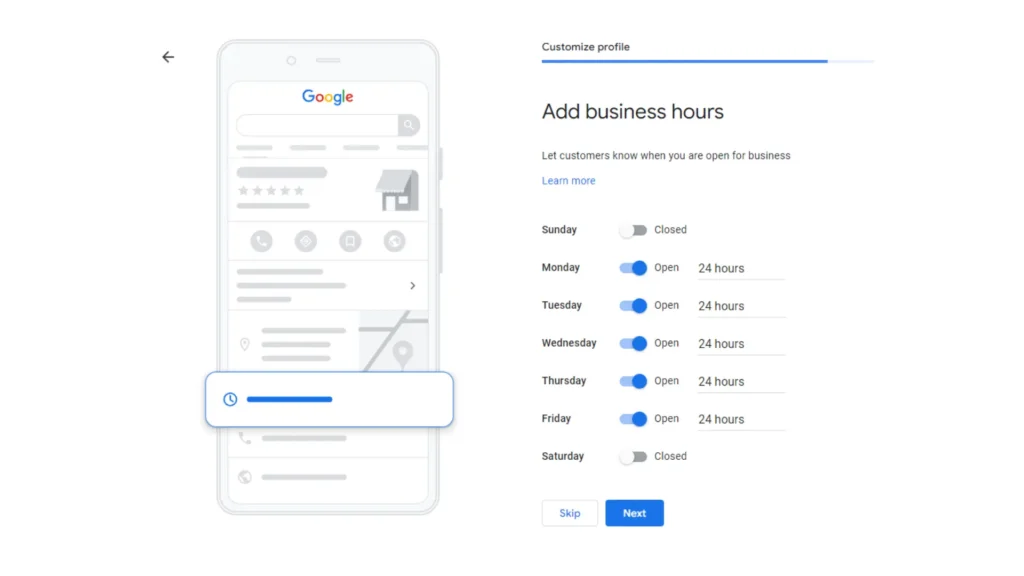
Step 9: Add Business Description
- Add a compelling business description. This description allows you to tell your business’s story, highlight what sets you apart from competitors, and provide essential information that can influence a customer’s decision to choose your services or products
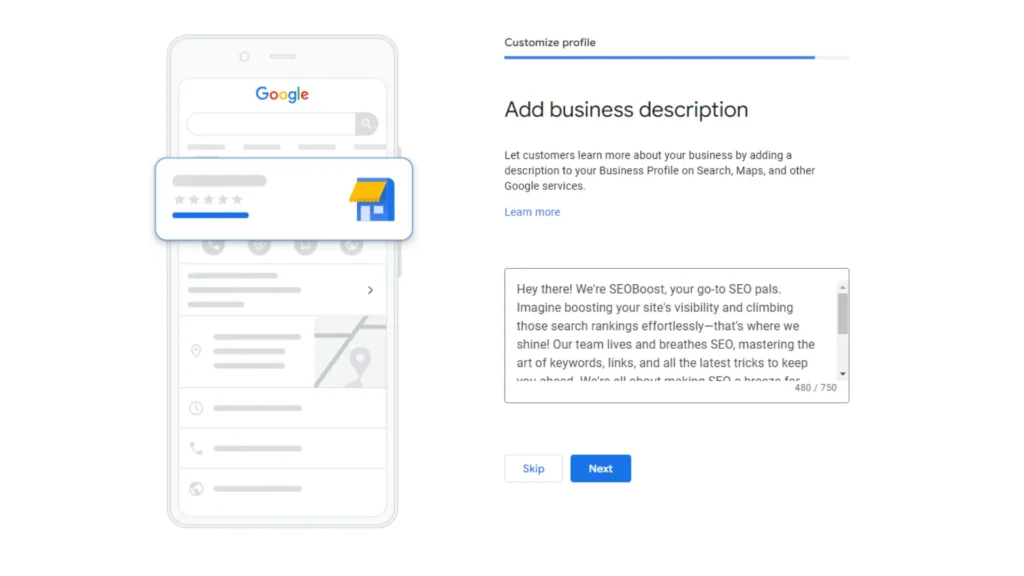
Step 10: Add photos of your business
- Add photos High-quality, engaging photos can significantly enhance your profile’s appeal, encouraging potential customers to choose your business over competitors.
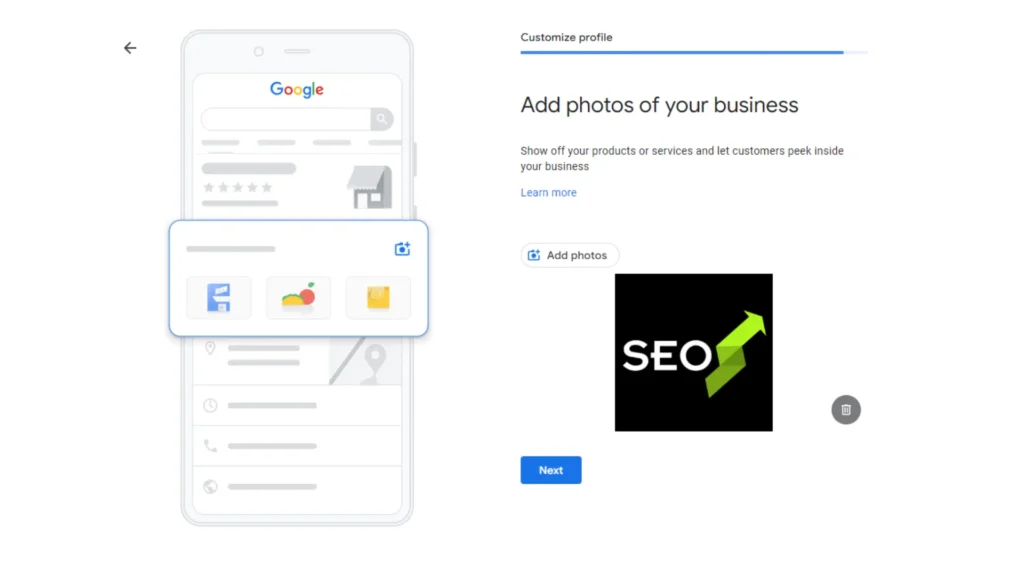
Step 11: Verify your business
- Verify your business Verification not only enhances your credibility with potential customers but also allows you to access and use all the features of GBP, such as responding to reviews, posting updates, and accessing insights.
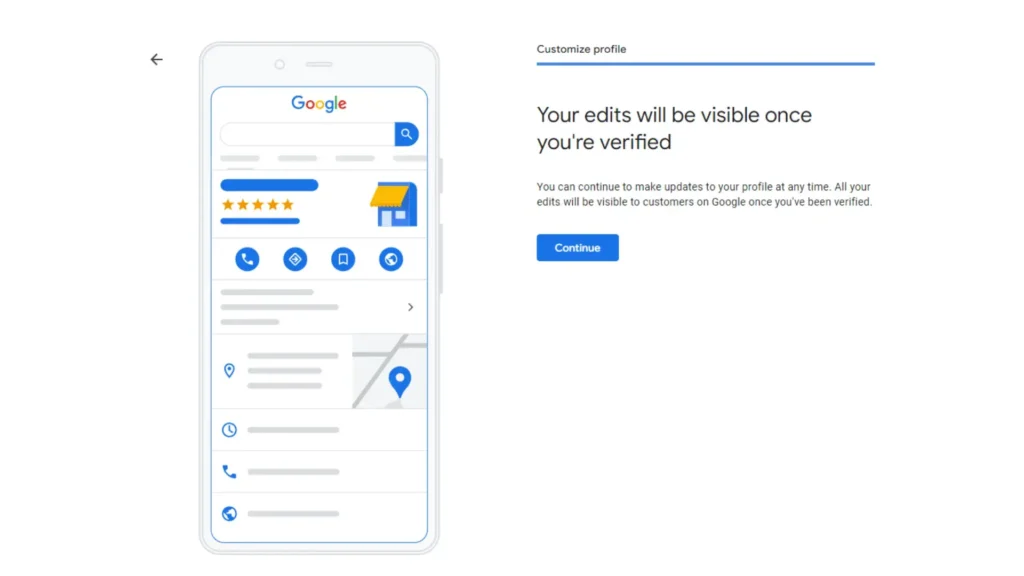
Why Bother Verifying?
Here are several compelling reasons why going through the verification process is well worth the effort:
1. Boosts Your Visibility on Google
Verification puts your business on the map—literally. A verified profile is more likely to appear in Google Search and Maps, making it easier for potential customers to find you when they’re searching for the products or services you offer.
2. Increases Credibility with Customers
A verified business profile signals to customers that your business is legitimate and trustworthy. This can be especially important for new or small businesses looking to build their reputation and customer base.
3. Gives You Control Over Your Business Information
Once verified, you gain the ability to manage and update your business information directly. This means you can ensure that your business hours, contact details, and other critical information are always accurate and up-to-date.
4. Enables Direct Communication with Customers
Verification unlocks features that allow you to engage directly with customers through your Google Business Profile. You can respond to reviews, answer questions, and post updates or special offers, all of which can enhance customer engagement and loyalty.
5. Provides Access to Valuable Insights
Google provides verified businesses with insights and analytics about how customers interact with their profiles. This data can inform your marketing strategy, helping you understand what works and where there’s room for improvement.
6. Improves Local SEO
A verified Google Business Profile is a key component of local search engine optimization (SEO). It helps improve your ranking in local search results, making it more likely that potential customers find your business more easily.
How to Verify Your Google Business Profile
-> Claim Your Listing: Before verification, you need to find your business and claim your GBP listing. Search for it and select it. Then you will have to provide your mailing address to verify. It is the most common verification method. Google will send a postcard to the business address you provide. This postcard contains a verification code that you’ll need to enter in Google My Business to complete the verification process.
- Enter Your Address: Carefully enter your business’s mailing address as it should appear on the postcard. Ensure accuracy to avoid delays in receiving the postcard.
Request Verification Postcard: After confirming your address, request the verification postcard. Google typically sends it within 5-14 days, depending on your location.
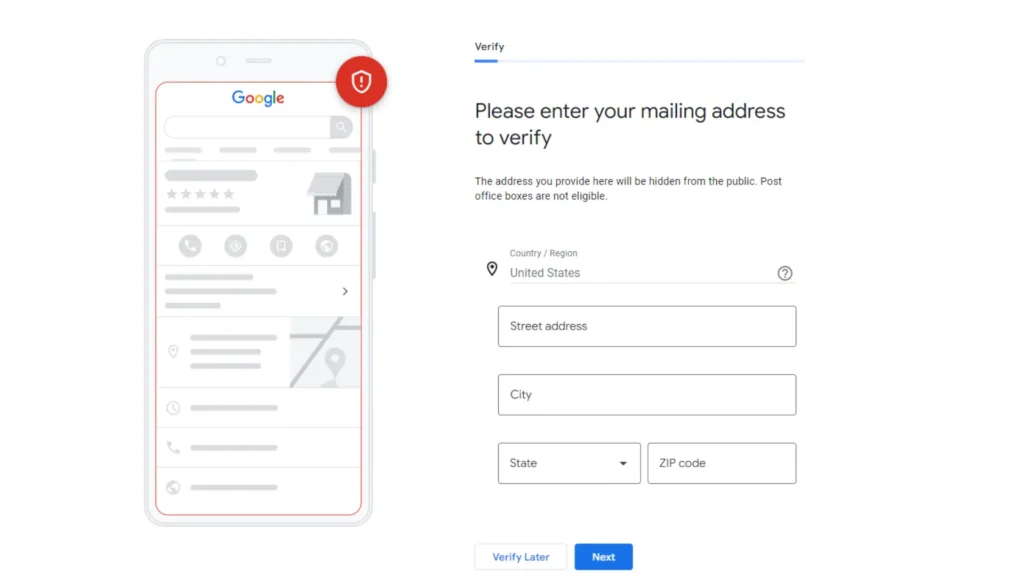
-> Choose a Verification Method: Google offers several verification methods, including postcard, phone, email, and instant verification through Google Search Console. The available options depend on your business type and location. In my case, Google asked me for an email or business video to verify my business.
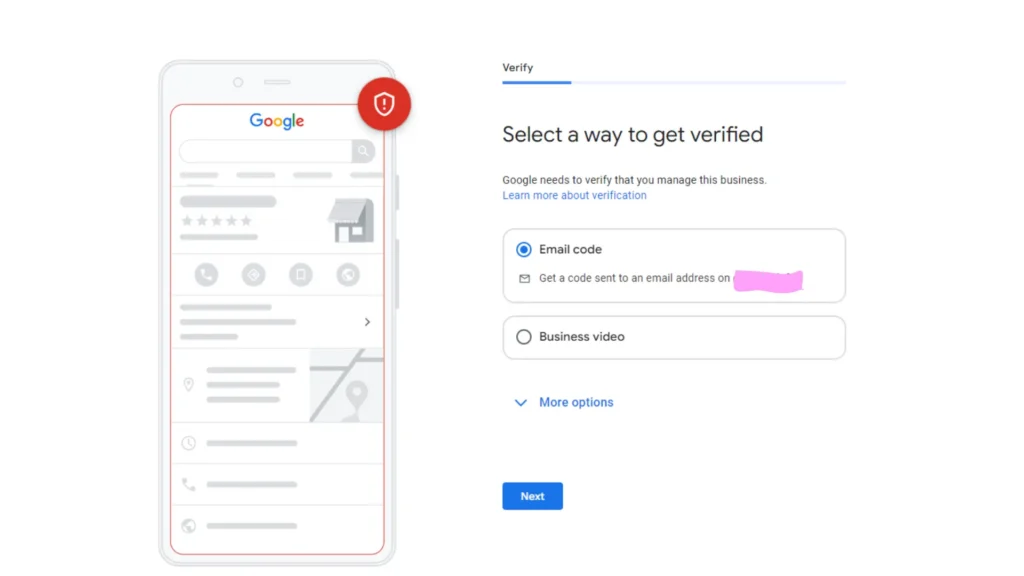
Other Verification Process
Direct Confirmation via Phone or SMS
For immediate verification, Google offers the convenience of phone or SMS options. Ensure your business’s contact information is accurate and be ready to receive a verification code directly to your phone. This method is quick and efficient, allowing you to enter the received code into your profile for instant verification.
Email Verification
If your business’s primary communication channel is email, this method is for you. Make sure you have access to the business’s official email account. Google will send a verification link to your email, which you can follow to confirm your business’s authenticity.
Visual Verification Through Video
For businesses that need to showcase their physical location or operational aspects, video verification is an innovative option. Record a brief video showing your business’s location, signage, and operational elements. This method provides a comprehensive view of your business, ensuring Google and potential customers of your physical presence and authenticity.
Live Video Interaction
Take verification a step further with a live video call. This method allows you to interact in real-time with a Google representative, showing them around your business location and providing live evidence of your business operations. It’s a personal touch that adds a layer of trust to your verification process.
Traditional Mail Verification
Sometimes, traditional methods are the most reliable. Request a postcard to your business address with a unique verification code. Upon receipt, enter this code into your profile to complete the verification process. Remember, any changes to information about your business during this period could delay the process.
Leveraging Google Search Console
For businesses with an established online presence, instant verification through Google Search Console is a seamless option. Link your business website to your profile and verify ownership through the console for an expedited verification process.
Bulk Verification for Multiple Locations
Businesses with multiple locations can utilize bulk verification to streamline their process. Compile a list of your locations for submission to Google, ensuring each meets the criteria for verification. This method is efficient for larger businesses seeking to verify several locations simultaneously.
-> Enter Your Verification Code: Regardless of the method, you’ll receive a verification code from Google. Log into your GBP account and enter the code to verify your listing.
->Review and Update Your Profile: Once verified, review your business information for accuracy and completeness. An optimized and up-to-date profile is more engaging to potential customers.
Ultimate Google Business Profile Checklist for Optimization
Creating and maintaining a Google Business Profile is essential for local SEO success and can significantly impact your business’s visibility online. Here’s the ultimate Google My Business optimization checklist, ensuring you leverage every opportunity to stand out in Google searches and Google Maps and attract more customers:
Nailing the Basics
- Business Name: Use your real-world business name without any extra keywords. Keep it clean and compliant with Google’s guidelines.
- Address and Phone Number: Accuracy is key. Ensure your address and phone number are up-to-date and consistent across the web to avoid confusing both Google and potential customers.
- You have the option to hide your address if you are a service area business only.
- Business Hours: Reflect your current operating hours, including special hours for holidays and events, to manage customer expectations.
Optimize for Impact
- Categories: Choose the most accurate primary category for your business and utilize additional categories to cover the full range of your services or products.
- Take note that your primary category is the ranking factor. You may want to consider your competitors’ category. For this example, “Locksmith in New York”, those who use “locksmith” as the primary category ranked higher than the one who used “emergency locksmith service”. For a business like this, it is crucial that you pick the right category that is related to your business.
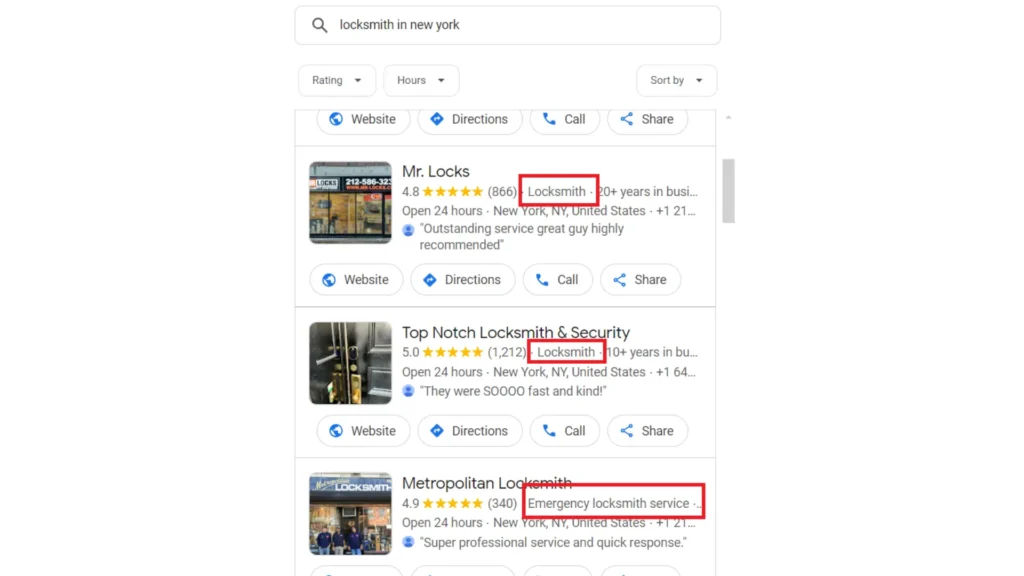
- Description: Craft a compelling business description that highlights what makes your business unique, using relevant keywords naturally. Business description has limit of 750 characters only. Maximize it and ensure that your business description includes business name, age, location, services offer, your business goal, and your unique selling point.
- Photos and Videos: Regularly update your profile with high-quality photos and videos of your products, services, team, and premises. Visuals significantly impact user engagement and can influence their decision to choose you over competitors.
Engage and Convert
- Google Reviews: Actively encourage satisfied customers to leave positive reviews and respond promptly and professionally to all reviews. Reviews not only influence your rankings but also potential customers’ perceptions of your business.
- Social Profiles: Make sure that you show your business’ social profile as it will signal to Google that your business is trustworthy and operating.
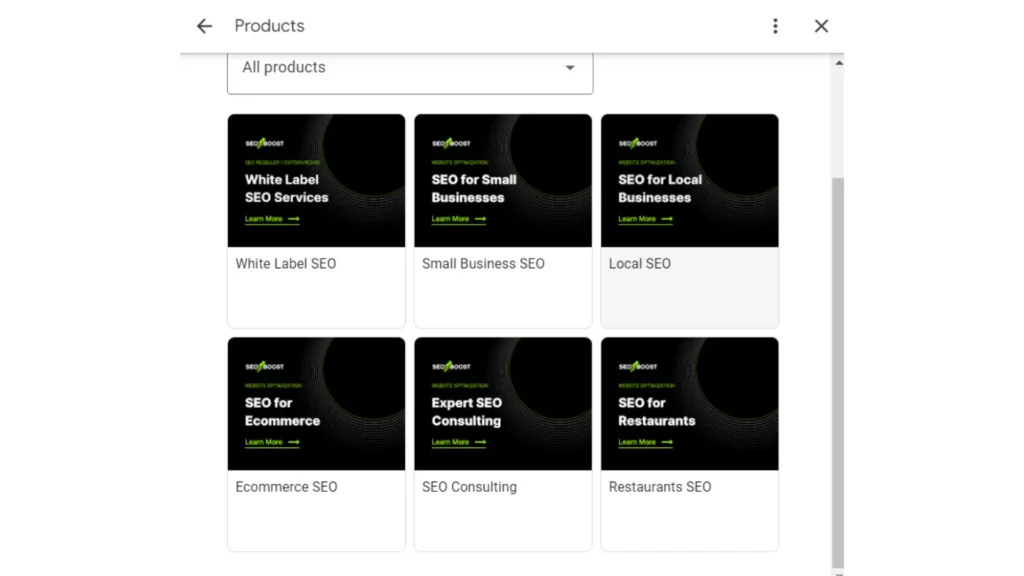
- Posts: Use Google Posts to share updates, offers, events, and news directly on your GBP. This keeps your profile fresh and engaging for potential customers.
- Q&A: Monitor and answer questions on your GBP to provide valuable information and show that you’re attentive and responsive.
List and Functions
- Services and Products: List your services and products to help Google match your business with relevant searches. This will help showcase your business offering to your profile
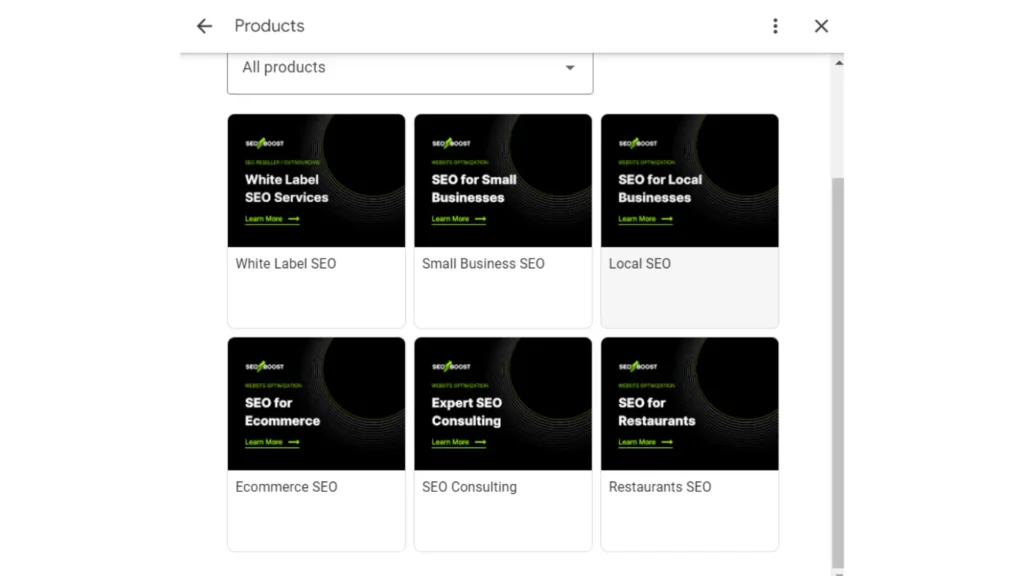
- Attributes: Add relevant business attributes to your profile, such as “Wi-Fi available” or “Wheelchair accessible,” to provide more information to potential customers and make your listing more appealing.
- Messaging: Turn on the messaging feature to allow customers to contact you directly from your GBP, offering a direct line to your business for inquiries and customer service.
Monitor and Maintain
- Insights: Regularly check your GBP insights to understand how customers find and interact with your listing. Use this data to refine your optimization strategies.
- Consistency: Keep your information consistent across all platforms. Discrepancies can confuse customers and negatively impact your local search rankings.
-
What are Search Engine Optimization (SEO) Services
February 26, 2024 SEO Services
Advanced Optimization Techniques for Google My Business
How to Optimize Google My Business Listings with High-Quality Photos?
- First Impressions Matter: Photos are often the first thing potential customers will notice about your GMB listing. High-quality, appealing images can make your business stand out in search results.
- Showcase Your Business: Use photos to showcase the best aspects of your business, including products, services, and the ambiance of your physical location.
- Resolution and Quality: Upload high-resolution photos to ensure they appear clear and professional. Google recommends images be 720px tall by 720px wide at a minimum.
- File Format: Ensure your photos are in JPG or PNG format.
- File Size: Keep your photo file sizes between 10 KB and 5 MB.
- Exterior Photos: Help customers recognize your business from the street by including clear, well-lit photos of the exterior, taken at different times of the day.
- Interior Photos: Show off the inside of your business, highlighting the ambiance and decor to give potential customers a feel for the experience they’ll have.
- Product and Service Photos: Include high-quality images of your key products or services. Make sure these photos are well-lit and accurately represent what you offer.
- Team Photos: Humanize your business by adding photos of your team or staff. This can build trust and create a more personal connection with potential customers.
- Keep Content Fresh: Regularly update your photos to reflect any changes in your business, such as new products, a renovation, or seasonal decor. This keeps your GMB listing current and engaging for potential customers.
- Seasonal Updates: Consider adding seasonal photos to showcase any special events, holiday decorations, or seasonal products your business offers.
- Leverage User-Generated Content: Encourage your satisfied customers to upload their photos of your business. User-generated content can provide authenticity to your listing and show potential customers the real experiences others have had.
Why Google Reviews are Crucial for Your Business Profile
Google Reviews directly influences your business’s local search ranking. A higher volume of positive reviews can improve your visibility in search results, making it easier for potential customers to find you. Google’s algorithm favors businesses with higher ratings and more reviews, as these are indicators of a business’s reliability and popularity.
Frequently Asked Questions (FAQs)
Can I Optimize My Google Business Profile on My Own?
Yes, business owners can optimize their Google Business Profile independently. While it requires time and effort, the benefits of a well-optimized profile are substantial. For those who prefer professional assistance, SEO experts and digital marketing agencies offer specialized services.
How Often Should I Update My Google Business Profile?
Regular updates are essential to keep your profile relevant and engaging. Update your business hours as they change, post updates or offers at least once a week, and add new photos regularly to reflect your business’s current state.



![The Ultimate On-Page SEO Checklist for 2024 [Template Included]](https://seoboost.io/wp-content/uploads/2024/06/Social-Thumbnail-–-The-Ultimate-On-Page-SEO-Checklist-for-2024-Template-Included.jpg)